This page contains affiliate links to Amazon. As an Amazon Associate I earn from qualifying purchases.
When recording aerial videos with a DJI drone (Inspire, Phantom, Mavic) the two options for video codecs are H.264 and H.265. The best codec to choose depends on what devices you will be playing the videos on, the frame rate that you use for recording, and the amount of available storage space.
- H.264 (Advanced Video Coding (AVC)): This codec is not as effecient at compression so the file sizes are larger than H.265. This is the older codec so it is compatible on more devices like older televisions. Also, if you record videos at 60 frames per second then H.264 needs to be the selected video coding.
- H.265 (High Efficiency Video Coding (HEVC)): This is the newer codec that uses more effecient compression algorithms so the file sizes are smaller. This can be helpful if you have limited storage space. The drawbacks of encoding video in H.265 is that because it is the newer technology these videos can not be played on older devices. Another drawback is video can not be recorded at 60 frames per second with H.265 at the video coding.
Steps To Change The Video Encoding
The following steps were written using the DJI Phantom 4 Pro V2. The other DJI drones like the Inspire or Mavic series will have the same or similar steps.
- Open the DJI GO 4 app.
- Make sure the video icon is selected above the red record button instead of the photo icon.
- Tap the camera settings button. The camera settings button is under the red record button and is highlighted with a red circle in the image below.
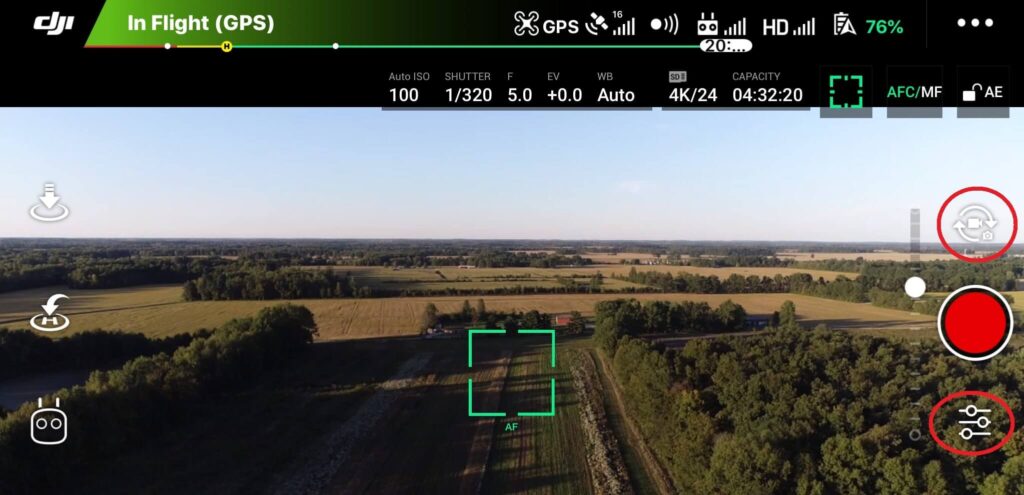
4. The camera settings menu will open. Click the camera icon in the middle.
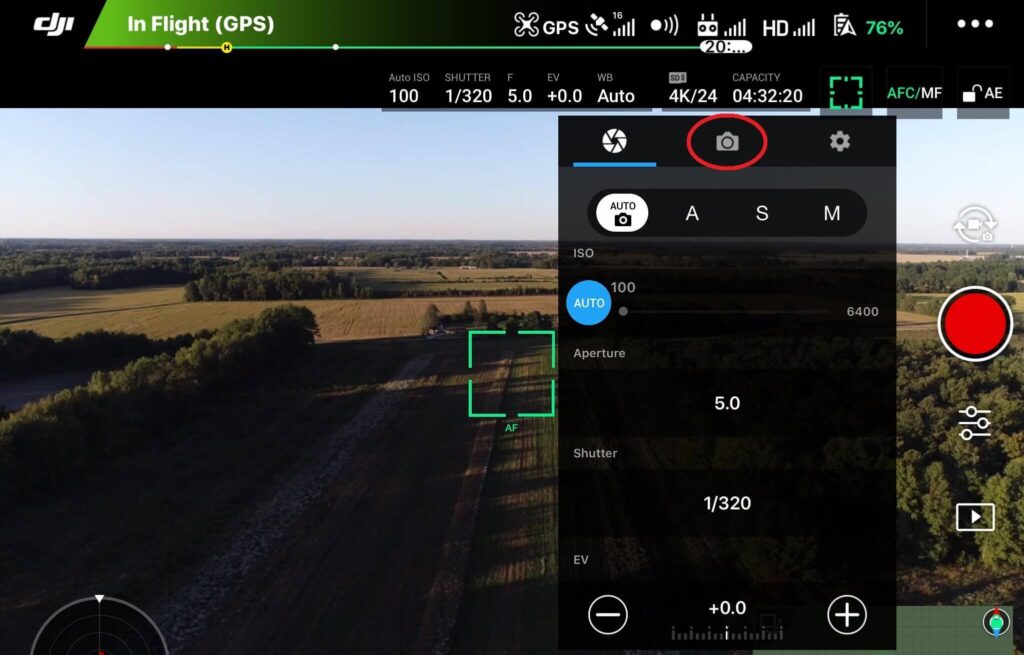
5. Tap Camera Video Coding.
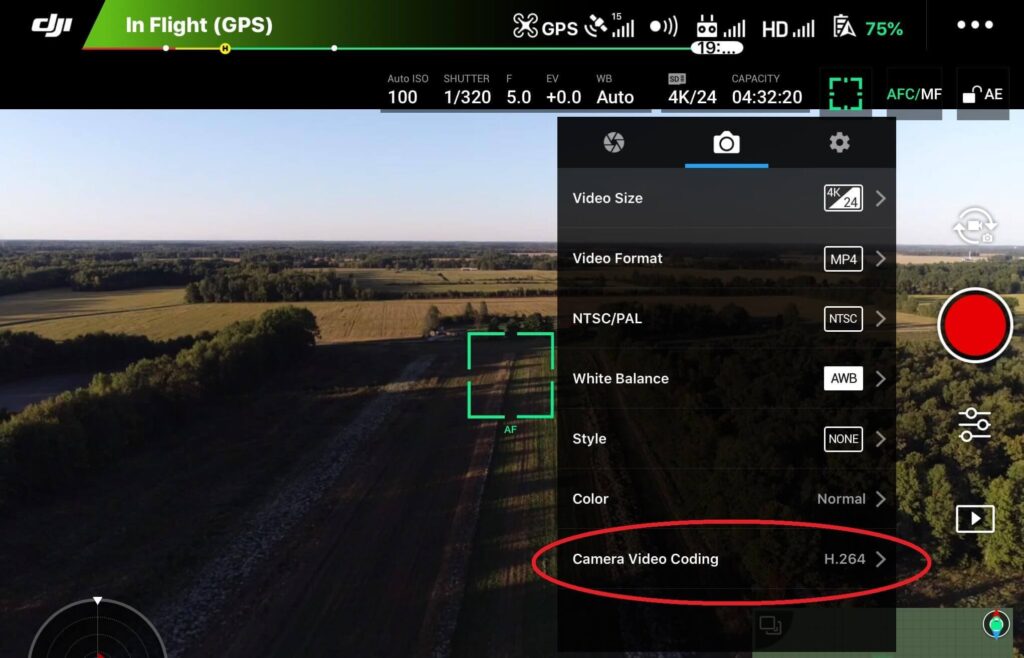
6. Select H.264 or H.265
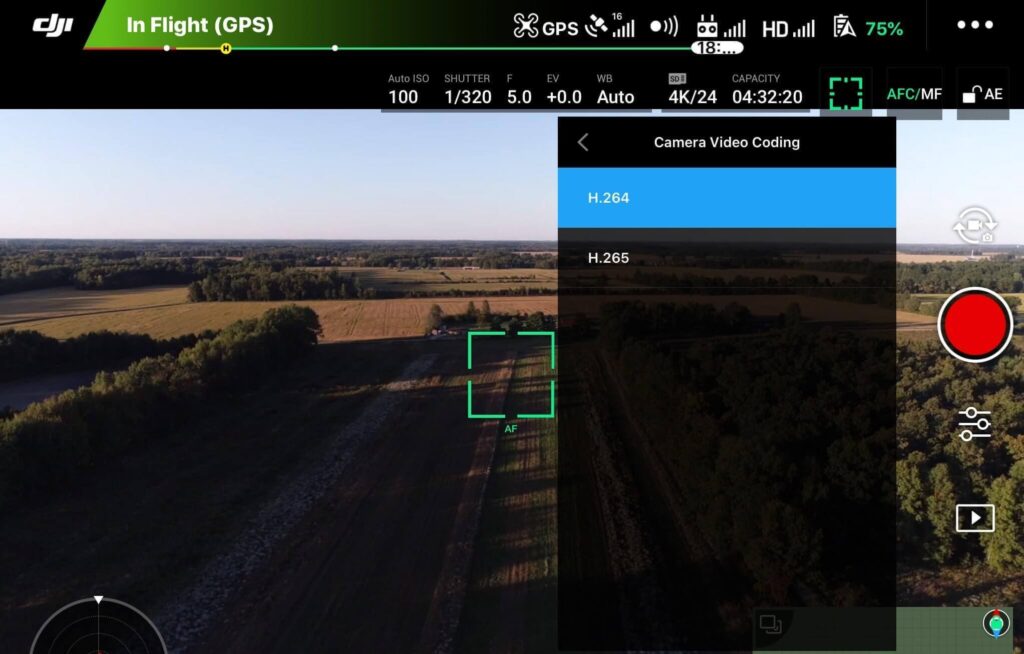
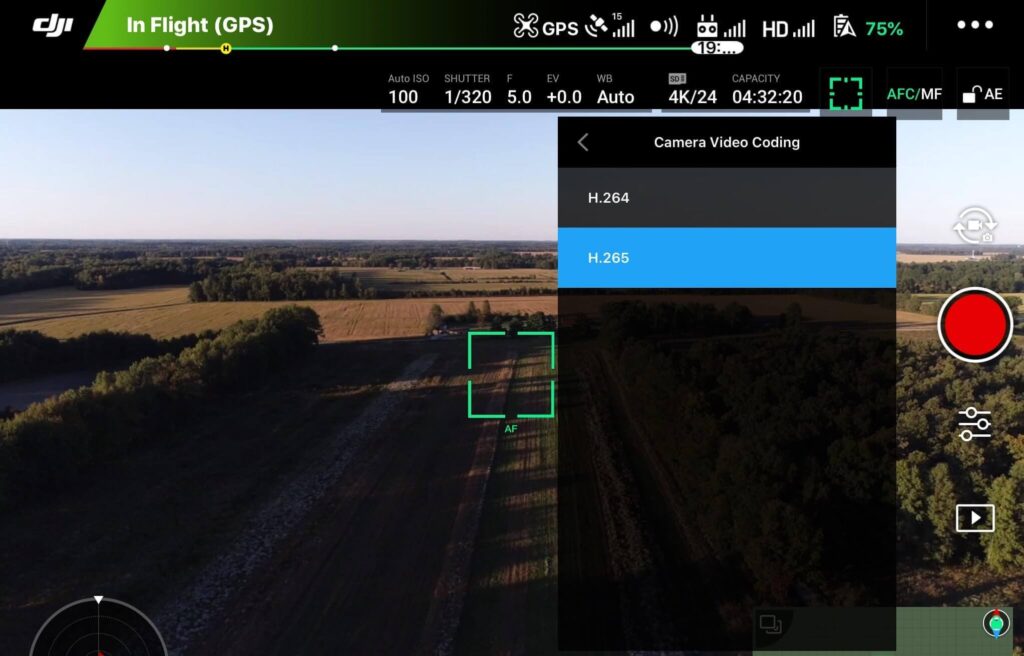
Conclusion
The above steps provide information on how to update the video encoding to H.264. or H.265 for DJI drones. H.264 encoding is the older technology that can be used on more devices. H.265 encoding is the latest encoding technology that uses improved compression for smaller file sizes.
Check out this post on which video format (MOV or MP4) is best for you and how to change it: DJI Drones – How To Change Video Format (MOV or MP4)
Here are some more articles you may be interested in:
DJI Drones – How To Reset Camera Settings
Six Simple Accessories To Improve Aerial Photo/Video Flights
