This page contains affiliate links to Amazon. As an Amazon Associate I earn from qualifying purchases.
While doing aerial photography it is common to take photos that do not display the details in highlights or shadows. This is the result of using incorrect exposure values when taking photos. One way to avoid this issue is to use Auto Exposure Bracket (AEB) mode when taking photographs. When Auto Exposure Bracket is used, multiple photos of different exposure values are taken in succession. These multiple photos can then be combined with photo editing software to create a high dynamic range photo that shows the contrast in the bright and shadowy areas of the photo.
Steps To Turn On Auto Exposure Bracket
The following steps were written using the DJI Phantom 4 Pro V2. The other DJI drones like the Inspire or Mavic series will have the same or similar steps.
- Open the DJI GO 4 app.
- If needed switch to photo mode. If the icon above the shutter button is a video camera, then click the icon. When in photo mode the icon will be a photo camera instead of a video camera.
- Tap the settings button under the shutter button.
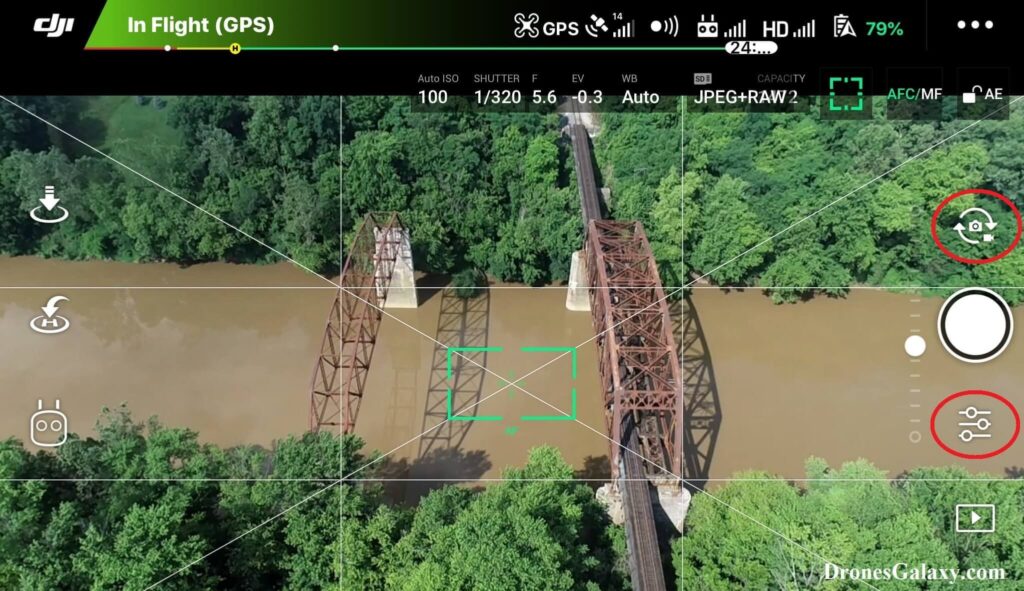
4. The camera settings menu will open. Click the camera icon in the middle.
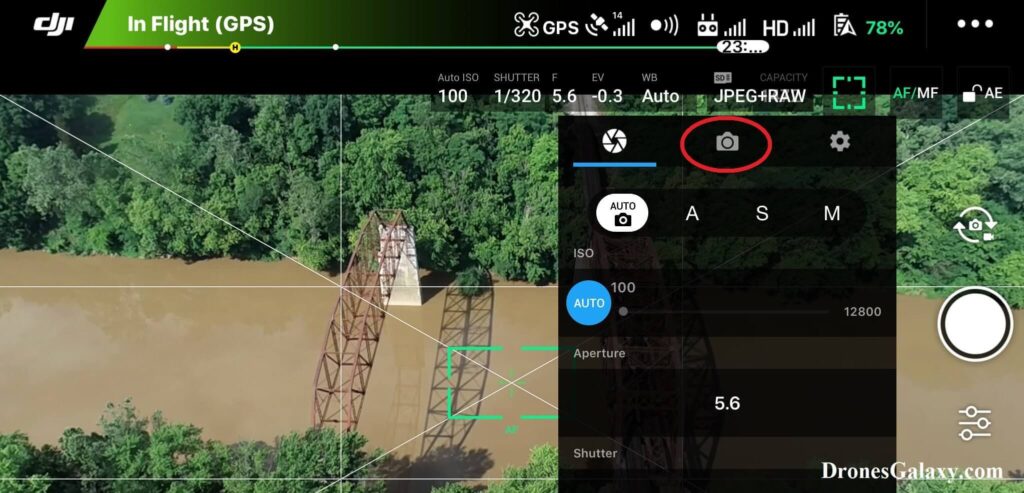
5. Tap the Photo button.
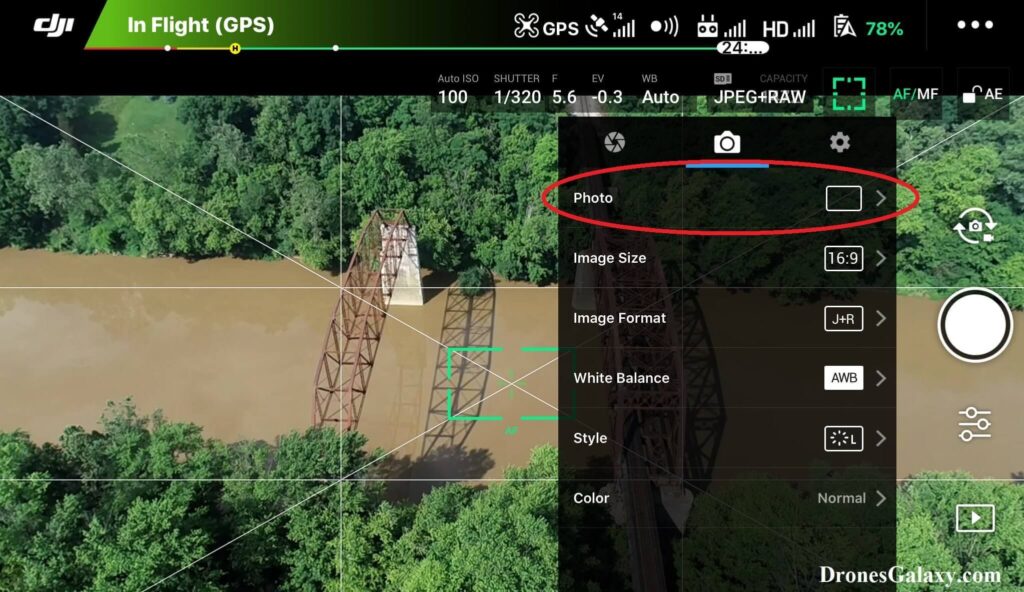
6. Tap the AEB button.
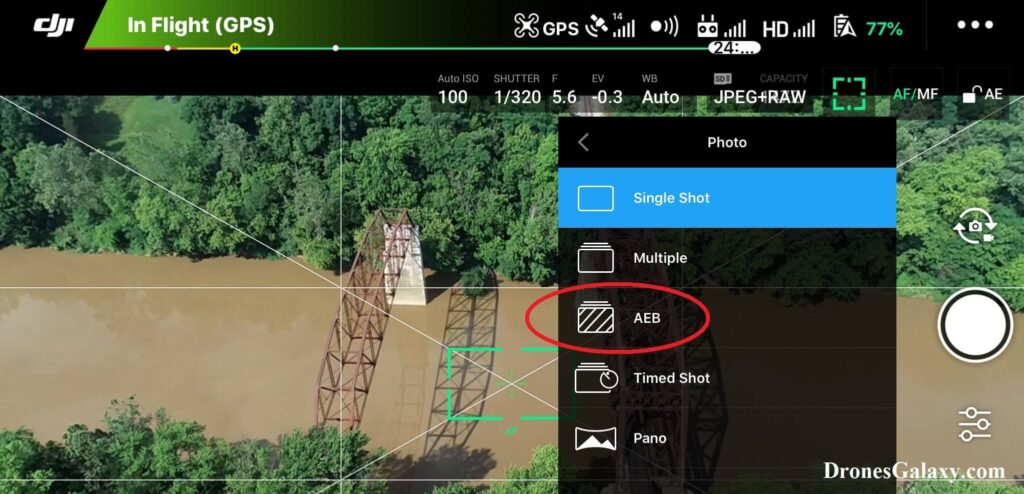
7. Select 3 to take three photos or select 5 to take five photos in succession each time the shutter button is clicked.
Selecting 5 is the best option to get photos with more exposure values, but it will also take longer for each photo that is taken and consume more space on the SD card.
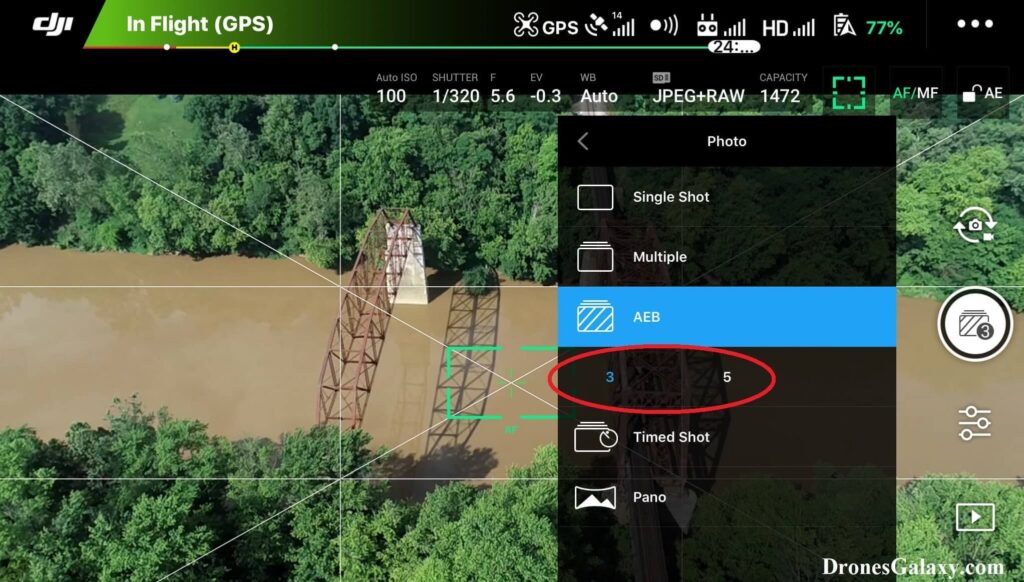
8. Click anywhere on the main screen to remove the camera settings menu. The shutter button will continue to display the number of photos that was selected.
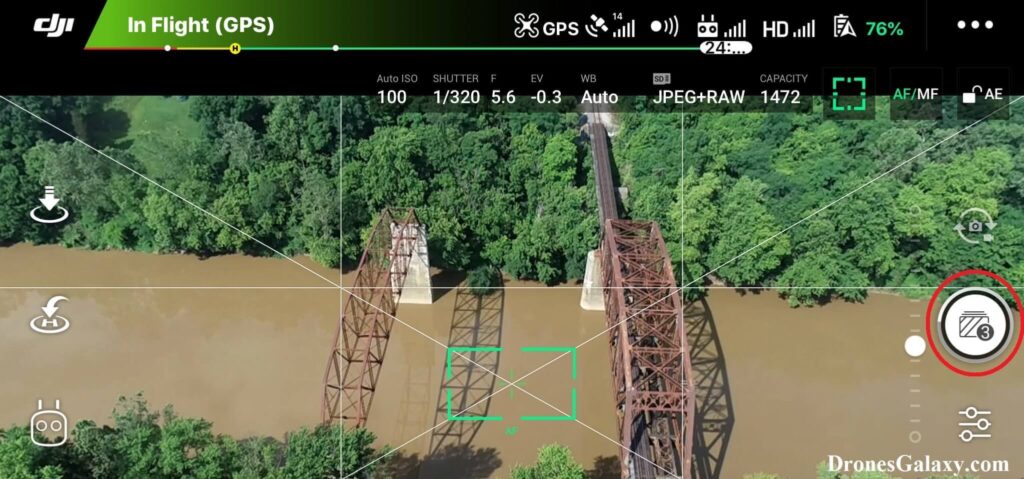
Changing Back To Default Single Shot Photo
If you decide to go back to the default photo setting then follow steps 3 – 5 again and then click Single Shot.
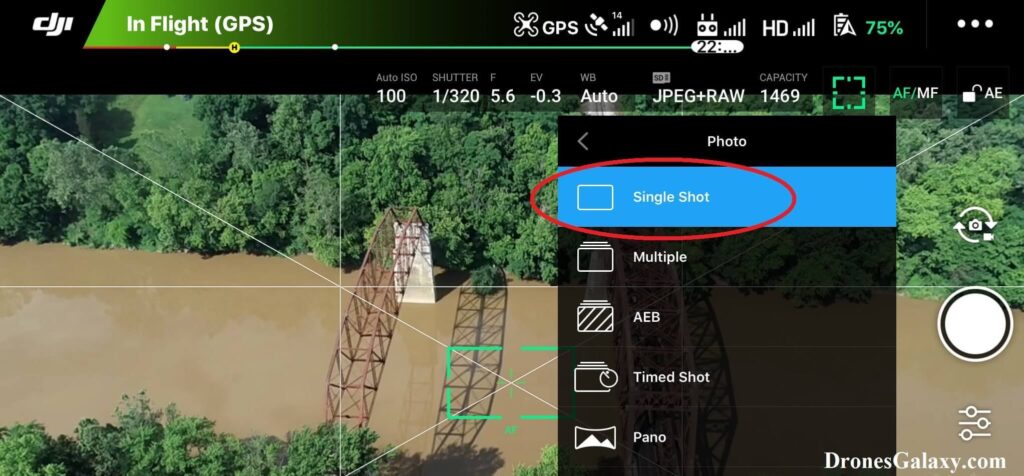
Conclusion
Using the above steps to use Auto Exposure Bracketing when taking photos will help to take multiple photos with different exposure values. Photo editing software will then need to be used to combine the photos into one HDR image.
Here are some other articles you may be interested in:
Six Simple Accessories To Improve Aerial Photo/Video Flights
DJI Drones – How To Change The Image Format (JPEG vs RAW vs JPEG+RAW)
