This page contains affiliate links to Amazon. As an Amazon Associate I earn from qualifying purchases.
DJI series drones like the Inspire, Phantom, or Mavic have a return to home option to have the drone fly back to the home point. In the DJI GO 4 app, the home point can be set to the drone’s current location or the current location of the remote controller. This setting can be changed at any time before or during flight. The default option is the drone’s current location.
Reasons Return To Home Is Used
- Low Battery: When the battery is at a low level that might affect the return then Return To Home will be started by the drone.
- Failsafe: If you have the Return To Home as the Failsafe option then Return To Home will begin if the drone loses signal with the controller for multiple seconds.
- Smart Return To Home: This option is used when you decide to have the drone return to its home point and click the Return To Home button on the remote controller or on the DJI GO app.
Steps To Change Home Point Settings
The following steps were written using the DJI Phantom 4 Pro V2. The other DJI drones like the Inspire or Mavic series will have the same or similar steps.
- Open the DJI GO 4 app.
- Tap the three circles in the top right corner that are highlighted by the red circle in the below image.

3. From the side menu that displays, click the drone icon at the top left to display the Main Controller Settings screen.
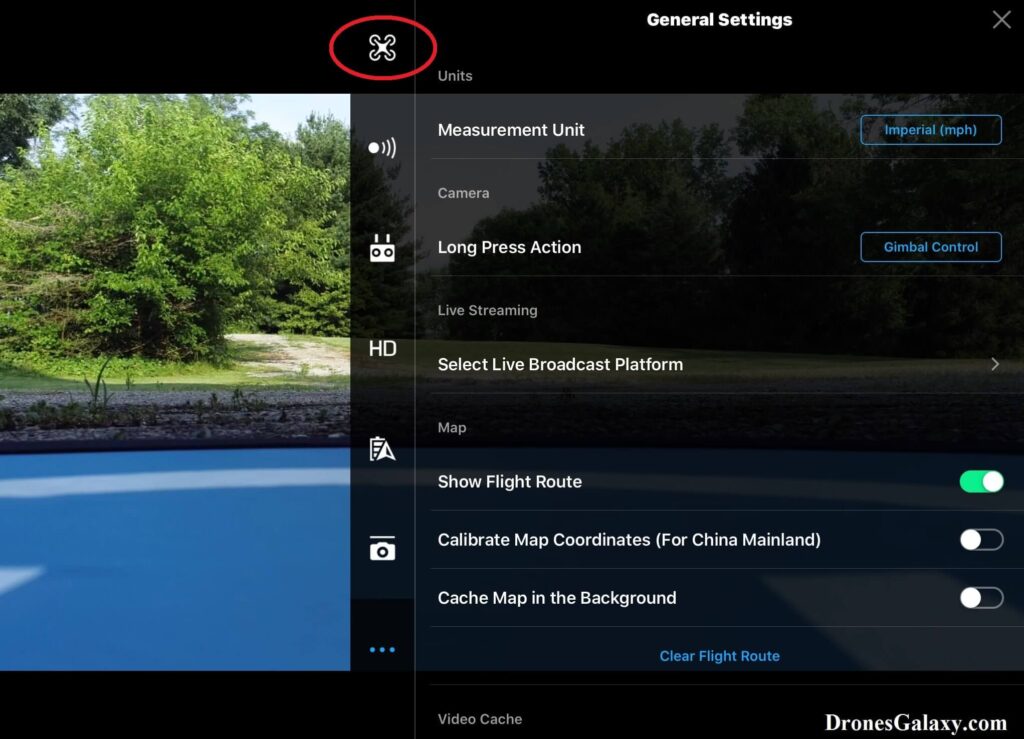
4. From the Main Controller Settings menu, the Home Point Settings will have two buttons available to click for how you would like the drone to return to home.
The button with the aircraft icon will set the return home point to the drone’s current location at the time of selecting this option.
The button with the person icon will set the return home point to the controller’s current location.
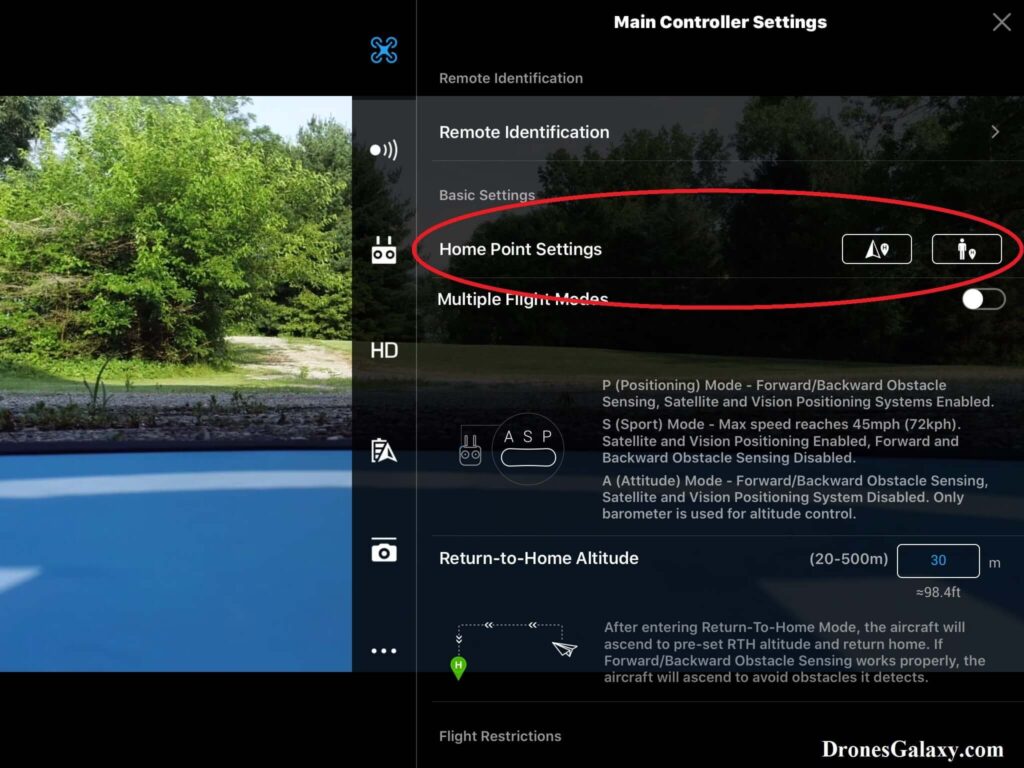
5. A confirmation message will be displayed to confirm the option you selected. Click OK.
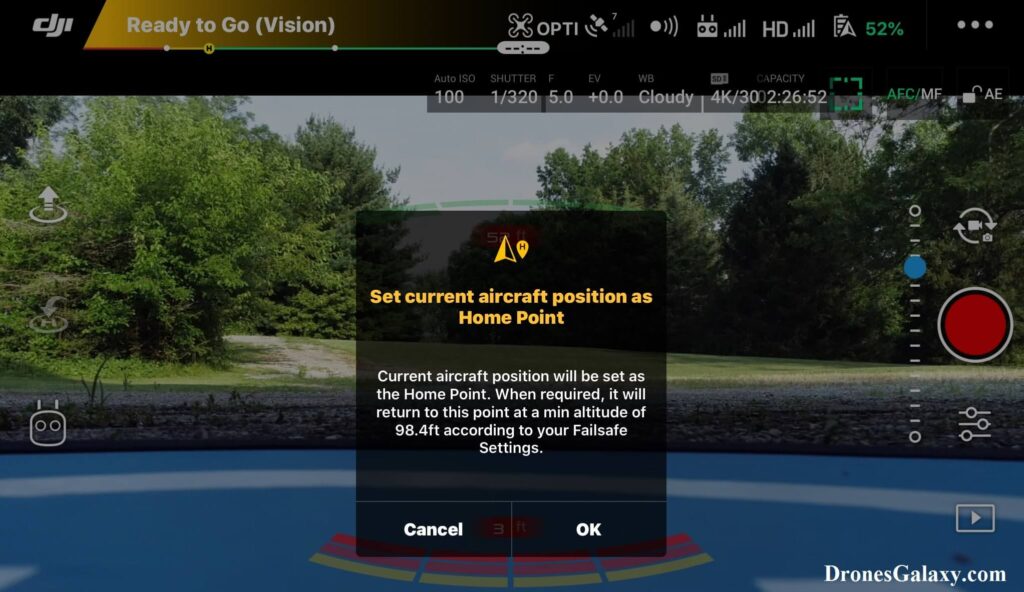
Here are some more articles you may be interested in:
DJI Drones – How To Update Max Flight Altitude
Review Of Smatree Phantom 4 Battery Charging Hub
Six Simple Accessories To Improve Aerial Photo/Video Flights
