This page contains affiliate links to Amazon. As an Amazon Associate I earn from qualifying purchases.
DJI series drones like the Inspire, Phantom, or Mavic have two options regarding what the file names will be used for videos and photos. The two options are referred to as the File Index Mode.
- Reset: When files are moved off of the SD card the next videos and photos will be saved with file names starting at DJI_001.
- Continuous: When files are moved off of the SD card the next videos and photos will be saved with file names starting after the last file name of the removed files.
It is the user’s preference which option to use. However, Continuous is usually the best option because you will not overwrite previous files that have been moved to your computer.
Steps To Change File Index Mode
The following steps were written using the DJI Phantom 4 Pro V2. The other DJI drones like the Inspire or Mavic series will have the same or similar steps.
- Open the DJI GO 4 app.
- Tap the settings button under the shutter button.
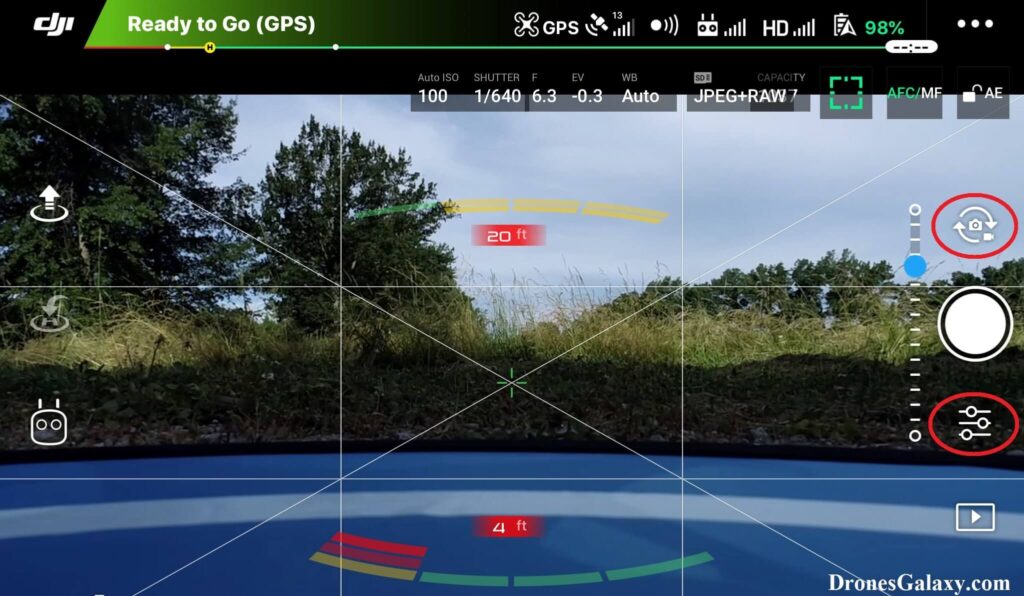
3. The camera settings menu will open. Click the cog wheel icon on the right.
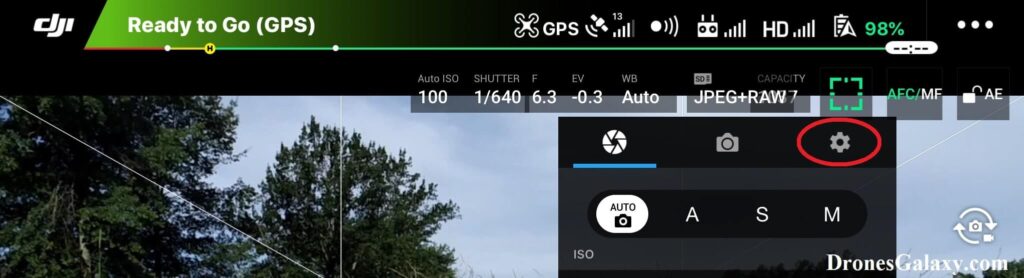
4. Scroll to the bottom of this menu.
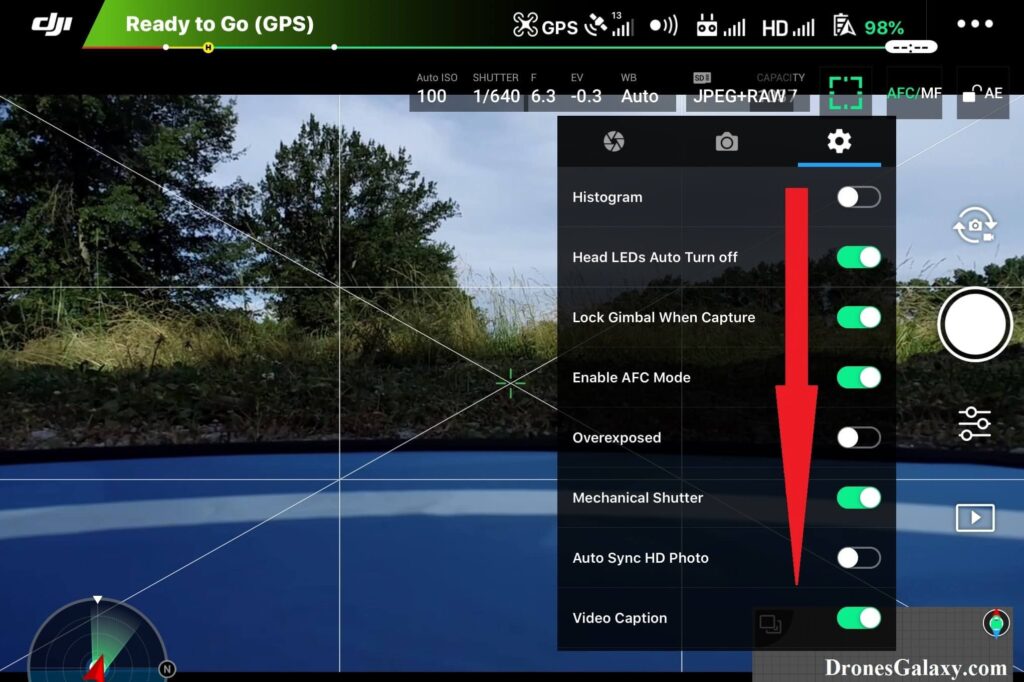
5. Click File Index Mode.
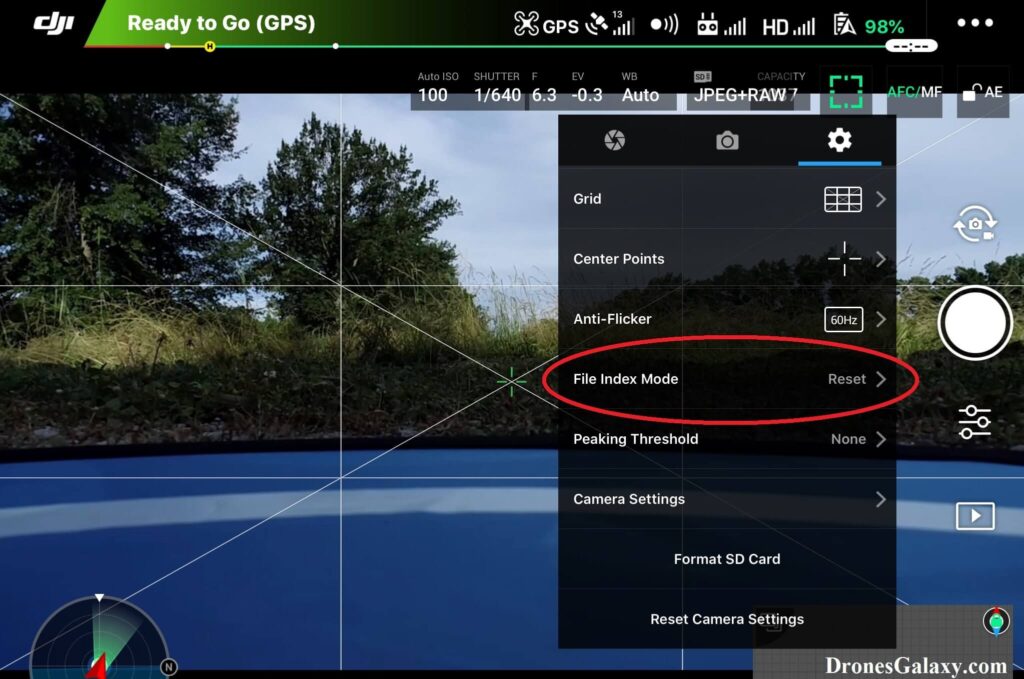
6. Select Reset or Continuous.
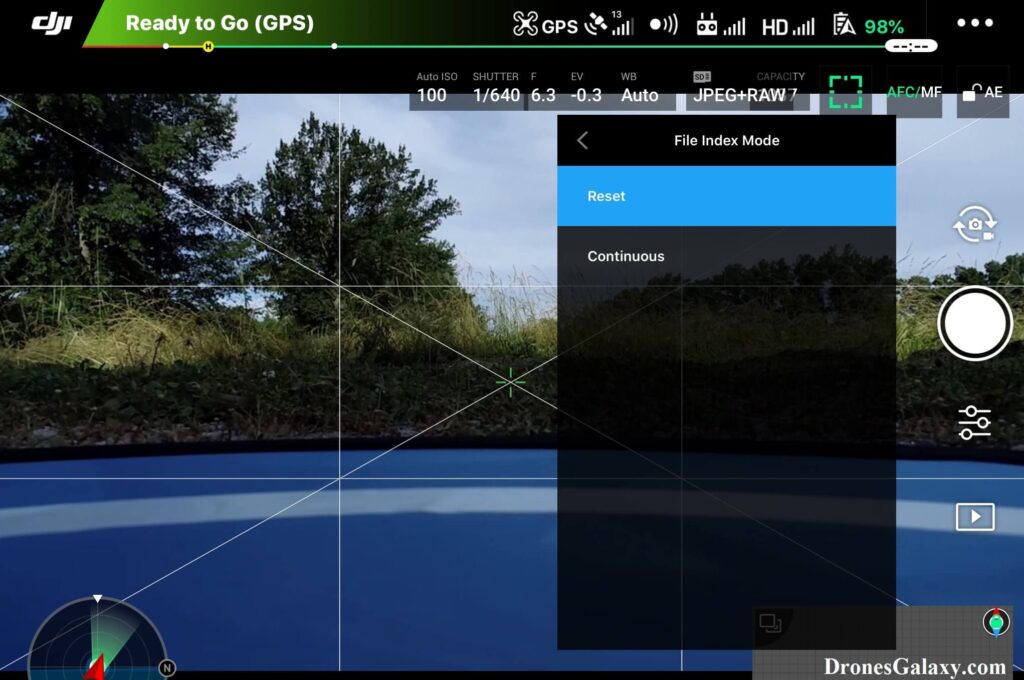
Conclusion
The above directions can be used to update the File Index Mode for DJI series drones.
Here are some more articles you may be interested in:
Review Of Holy Stone HS210 Mini Drone
