This page contains affiliate links to Amazon. As an Amazon Associate I earn from qualifying purchases.
For aerial videos it is common to use the gimbal to tilt the camera up or down while recording scenery. On DJI drones like the Inspire, Phantom, or Mavic the default settings for the speed of moving the camera up or down is very fast. This can lead to videos that have quick jerky movements and can cause the flyer to point the camera past the object they are focusing on. Also, the default gimbal settings have an abrupt stop when you stop moving the gimbal dial. These types of aerial videos are unpleasant to watch.
The gimbal has the following Advanced Settings:
- Gimbal Pitch Speed: This setting is also sometimes known as Gimbal Tilt Speed or Gimbal Pitch EXP. This is the speed the gimbal tilts up or down. The default settings are much too fast for professional videos.
- Gimbal Pitch Smoothness: This setting is how quickly the gimbal stops when you stop moving the gimbal dial (tilt wheel). The default setting quickly stops the gimbal and should be lowered to have a less abrupt stop.
- Enable Upwards Gimbal Tilt Limit to 30 Degree: This option allows the gimbal to tilt up further. The default setting is on. In most cases this should be turned off because the propellers can often be visible in shots especially while flying forward. While flying backwards it is less likely to view the propellers in your shots so you may want to turn this option on in that case.
- Enable Synchronized Gimbal Pan Follow: When making a yaw movement to the left or right this option turns the gimbal slightly in the direction of the turn to make smoother footage. The default setting is on and it is generally recommended to keep this setting on.
Steps To Update Gimbal Pitch Speed And Smoothness
The following instructions were written using the DJI Phantom 4 Pro V2. The other DJI drones like the Inspire or Mavic series will have the same or similar steps.
- Open the DJI GO 4 app.
- Tap the three dots on the upper right side as highlighted in the red circle in the image below.

3. From the side menu that displays, click the gimbal icon to display the Gimbal Settings screen.
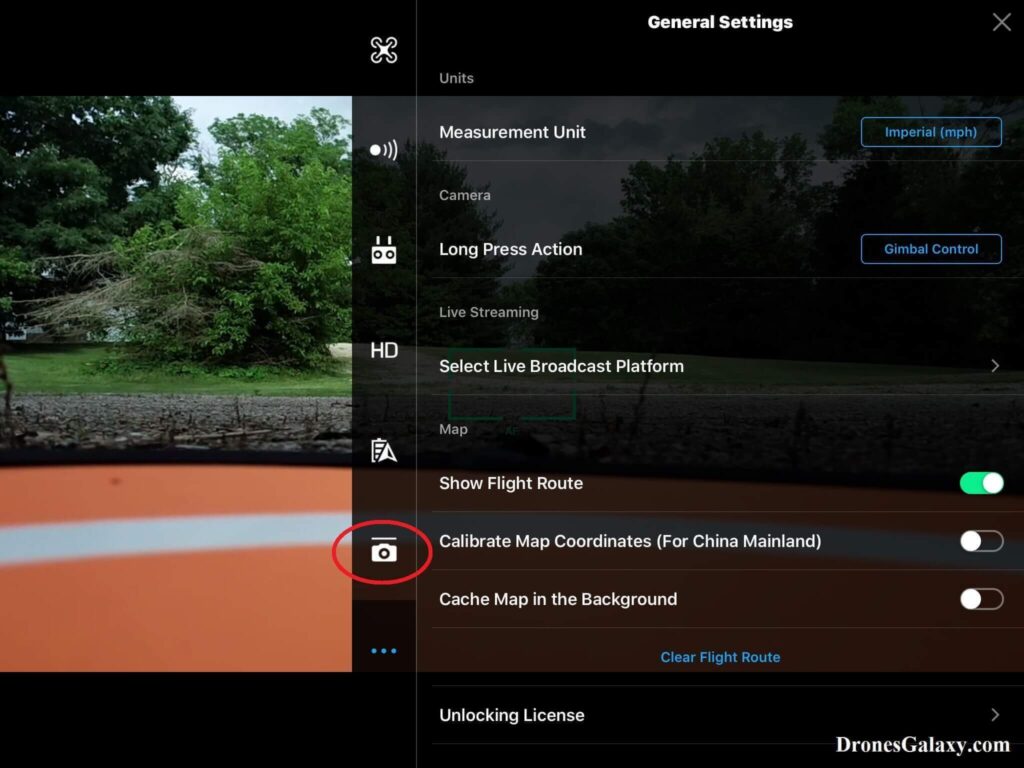
4. In Gimbal Settings, click Advanced Settings.
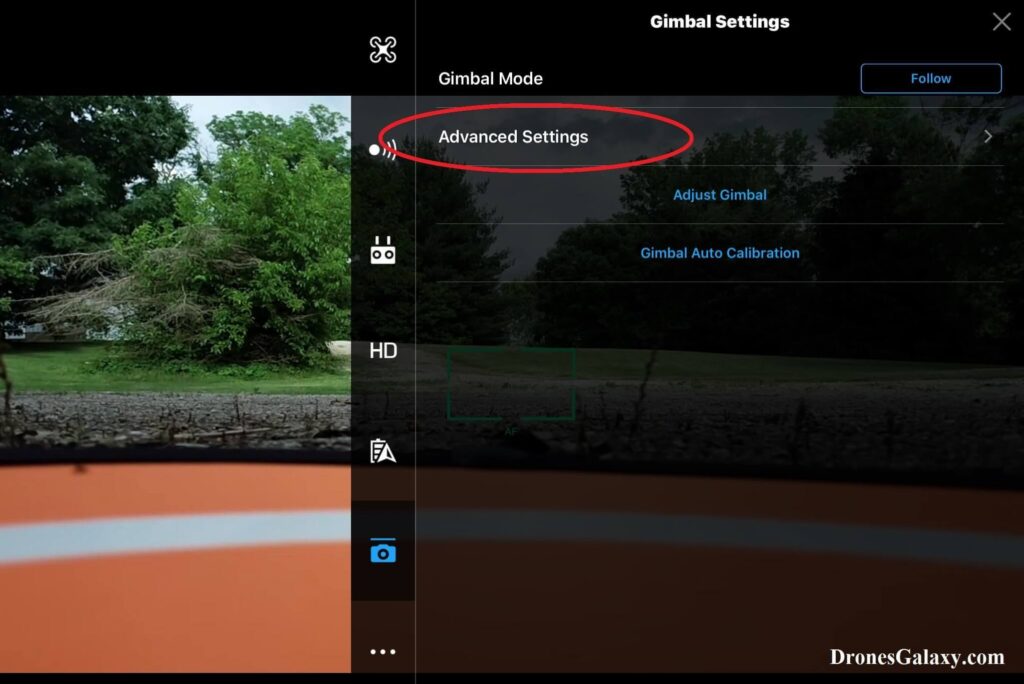
5. In the gimbal’s Advanced Settings, you can change the Gimbal Pitch Speed by clicking the white circle of the slider and dragging it to the left to slow down the speed the gimbal moves up and down.
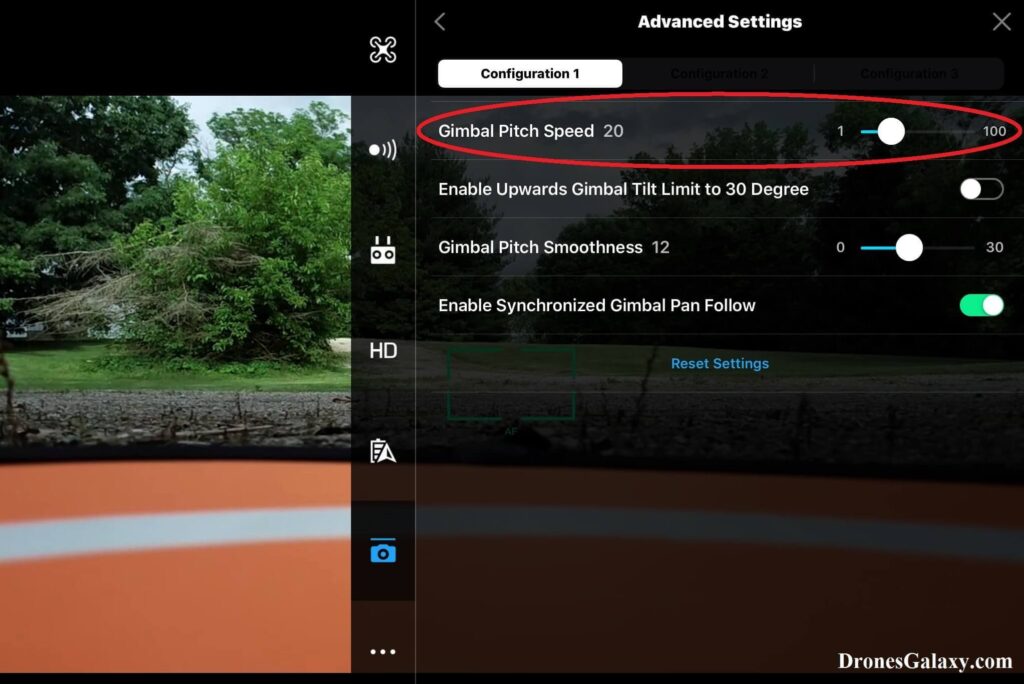
When you click the white circle of the slider the numbers 1 and 100 on the ends of the slider change to – and + signs that can be clicked on to select an exact number for the pitch speed.
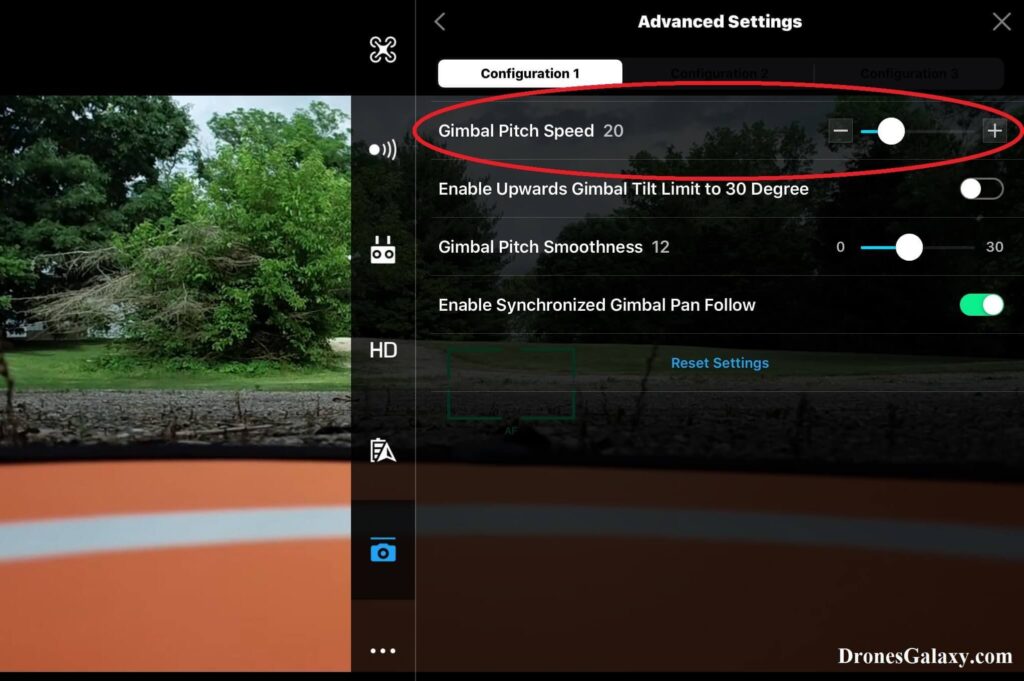
6. From the gimbal’s Advanced Settings, the Gimbal Pitch Smoothness can be updated in the same manner as the Gimbal Pitch Speed.
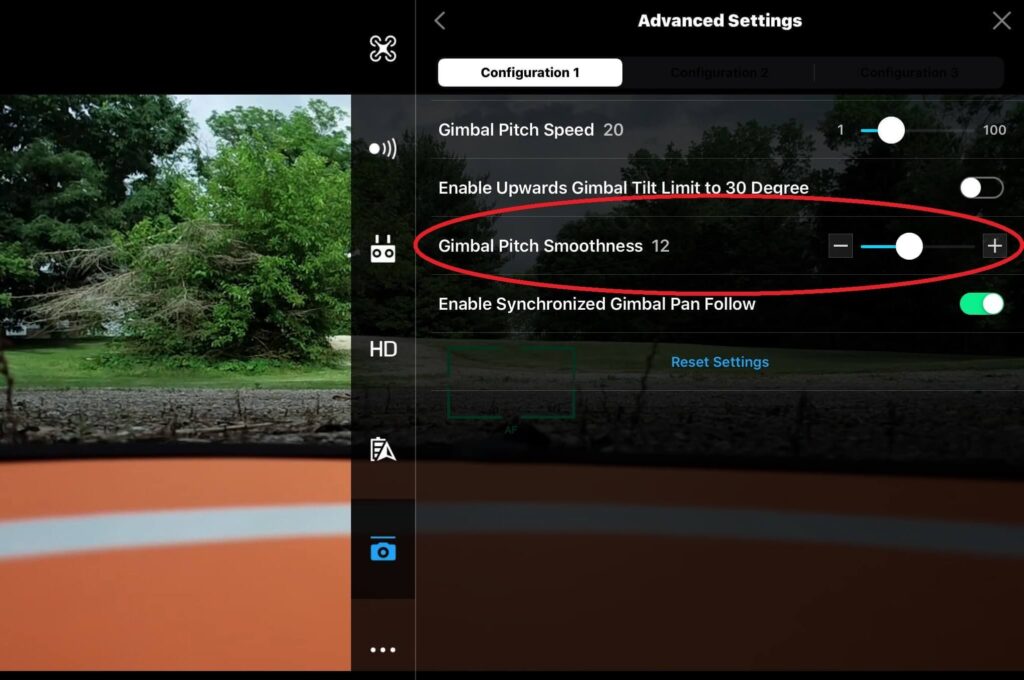
In the gimbal’s Advanced Settings, it is also usually recommended to turn off the Enable Upwards Gimbal Tilt Limit to 30 Degree.
Conclusion
By updating the default DJI gimbal advanced settings your aerial videos can have a much more cinematic feel. Try lowering the Gimbal Pitch Speed and Gimbal Pitch Smoothness to find a setting that you prefer.
Here is another article you may be interested in: Six Simple Accessories To Improve Aerial Photo/Video Flights
